Forgotten password
If you lost your eduID password, but you can enter the Student Administration System (Neptun) and/or the Corvina Integrated Library System of Klebelsberg Library, you can set a new eduID password, by identifying yourself in the system you were registered with.
The steps of resetting your eduID password without knowing the old one:
1. On a PC or a laptop open a new, empty private or incognito window in your web browser.
2. In the empty private or incognito window switch of the "Block third party cookies" feature.
3. In the private or incognito window open the eduID "Forgotten password" page.
4. In the private or incognito window select the proper link of the system you were registered with into eduID:
I registered into eduID with my Student Administration System (Neptun) account or
I registered into eduID with my Klebelsberg Library account
5. On the new page identify yourself by entering your username and your password of the selected system.
Upon successful authentication you will see your eduID username and you can set a new eduID password without knowing the old one.
An example by using Google Chrome browser.
1. To open a new, empty incognito window, click on the "more vertical" icon in the top right corner of your browser and select "New incognito window":
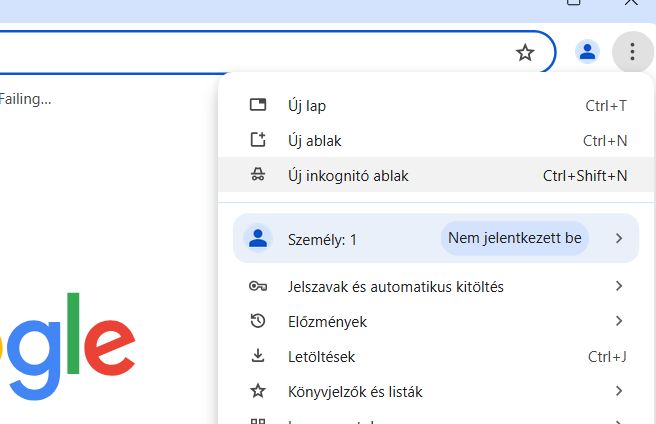
2. In the opened empty incognito window switch off the "Block third party cookies" feature:
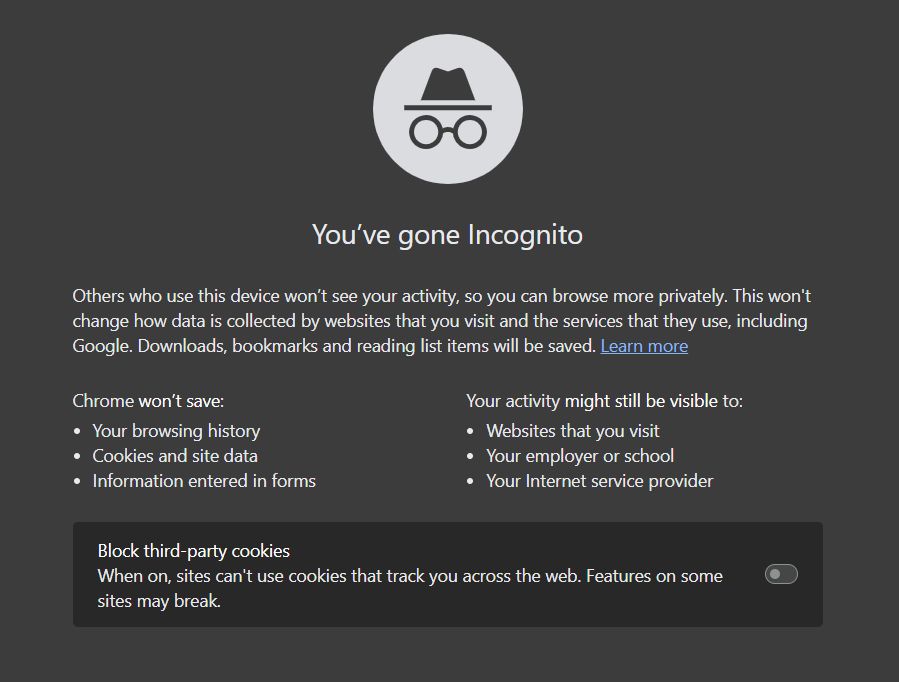
3. In the incognito window (which already allows using third-party cookies) open the eduID "Forgotten password" page:
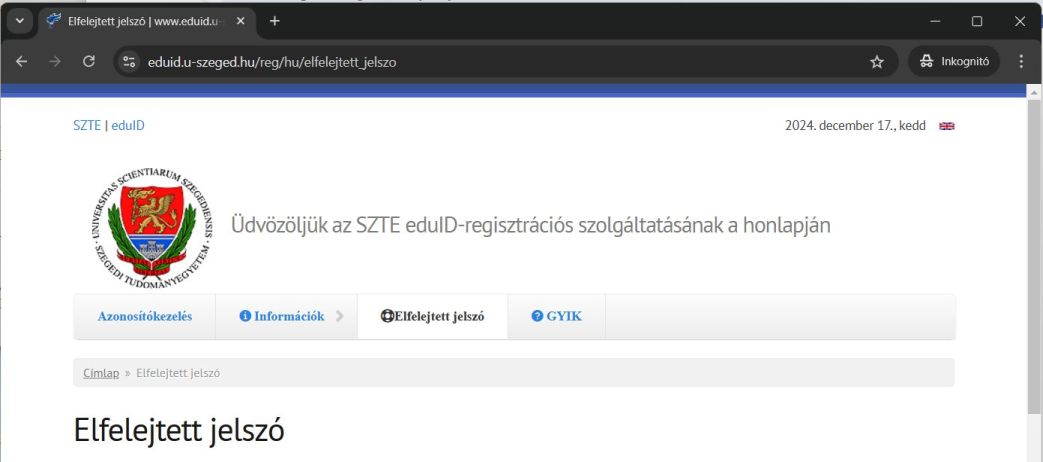
4. Select the link of the system you were registered with into eduID, identify yourself in that system, and you can reset your eduID password.
